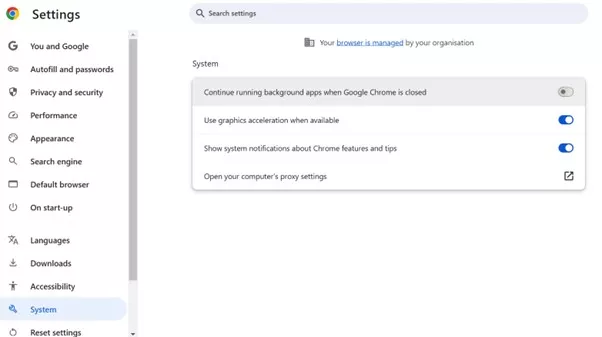- Theory exams are computer-based
- Taking your theory exam in a test centre
- Timings
- Taking your theory exam via remote invigilation
- Timings for remote invigilation
- Where you can sit your exam with remote invigilation
- System requirements for remote invigilation
- Instructions for the day for remote invigilation
- Technical questions for remote invigilation
- Ready to apply?
- Downloads
For more information about the three theory exams, including eligibility, fees, syllabus, how to apply and how to prepare, go to our Theory examinations page.
Theory exams are computer-based
The three theory exams - Foundation of Practice (FOP), Theory and Science (TAS) and both parts of the Applied Knowledge in Practice (AKP) - are taken on a computer. They take place on a set date and time and over a set period of time.
Each theory exam in each diet is the same - whether you are taking it in a test centre or via remote invigilation, in the UK or any other country.
Taking your theory exam in a test centre
Most candidates sit their theory exams in a test centre.
We have test centres around the UK and in many countries around the world. Exams in test centres are invigilated in person.
As a candidate, you must ensure you are able to arrive at the test centre location. This includes setting up any visas, travel and accommodation.
Not all test centres are open in each exam diet. Test centre exam times and local timings can vary according to location. Please remember to check your admission document for the timings of your exam.
See our maps of test centres on our What you need to know before you apply page
Timings
FOP and TAS are 2 hours each and AKP is 2.5 hours per paper unless you are allocated additional time. If you are sitting both FOP and TAS on the same day, or the AKP, you will have a break between the two parts.
If you arrive at the test centre or start your remote exam after the exam has started but within the first 30 minutes of the exam, you will still be permitted to sit the exam but will not be given any additional time.
If you arrive or begin after the first 30 minutes of the exam has passed you will not be permitted to sit the exam.
Taking your theory exam via remote invigilation
Some candidates are eligible to sit their theory exam via remote invigilation. This is monitored remotely in real-time by an online invigilator. Our remote invigilation team uses trained human invigilators combined with AI proctor software. The footage will also be recorded and reviewed later by the RCPCH. Remote-invigilated exams must take place in a suitable private space, such as your home, maintaining exam conditions.
International candidates in most countries without test centres will be able to use remote invigilation. This is subject to our eligibility requirements, local laws, network connectivity and other technical requirements. The software is currently not able to support candidates in UAE to sit the exam online (due to local legal restrictions). We have noted many candidates have had connectivity problems attempting to sit the exam online in Egypt, Iran, Myanmar, Syria and Sudan - if you do wish to sit online, we would recommend seeking a venue where there is more likely to be backup generators and stronger internet connectivity.
As of the 2024.1 diet, we have made significant changes to our remote invigilation booking process. To apply for remote invigilation, you will need to provide evidence that you meet one of the following criteria:
- No test centre in the country of residence during the time of the exam
- Residence more than 200 miles from a test centre
- Approved reasonable adjustment as sitting the exam at a test centre would be detrimental to your health
We require evidence for these at the time of booking. If the reason for taking the exam online is your location at the time of the exam, we require proof of residence. This includes a utility bill dated within the last three months, a letter from the employer or a dated mortgage or tenancy agreement. Mobile phone bills will not be accepted. We will not accept test centres being fully booked as a reason for taking the exam online. We do not accept a passport or any kind of national identity card as proof of residence.
All reasonable adjustment requests will be assessed on an individual basis according to the evidence provided. Please include details and evidence of the adjustment required on your application form. (Please note that these may not be considered sufficient to meet the eligibility criteria.)
All evidence must be provided when submitting the application form. We will not accept documents that are illegible for any reason or not in English (unless accompanied by a notarised translation). We will not accept documents sent or uploaded at a later date.
Candidates will not be able to make payment until all evidence has been reviewed and the application has been approved. All approved candidates will receive a notification of the payment deadline after this stage. If the payment is received by this deadline, the online seat reservation will be confirmed.
Timings for remote invigilation
You must refer to the time on your admission document for when you can log on to your exam. Do not attempt to log on earlier than your registration time. This may result in inability to access the exam.
It is your responsibility as the candidate to ensure you are ready to start at the correct time.
You will receive an exam link for each paper you are taking - so one link for AKP 1 and 2 and an individual one each for FOP and TAS. It is important that you check that you are clicking into the right email to get the link for the correct exam at the right time, as they are very similar. If you click on your exam link and receive a message about it not being due to start for several hours, please return to your email and check the other exam link.
Where you can sit your exam with remote invigilation
You can sit your exam anywhere you have a fully private space and using your PC/laptop and mobile device that meet the minimum requirements stated above.
We recommend candidates do not sit their exam at work. If you choose to sit at work, it is your responsibility to:
- Ensure you have a private space where you will not be disturbed.
- Be away from any audio or visual disruptions - you must be completely alone in the space.
- Ensure the room is completely private, offices with glass walls or ground-floor windows are not accepted.
- Check in advance with your IT Network Administrator that they can help to support you sit your exam. You will need to ensure that you will not experience any problems using your works network or firewalls.
- Undertake the systems check on the devices that you will be using.
System requirements for remote invigilation
You will need a desktop or laptop computer with a webcam, microphone and speakers.
System checks
You will receive two emails: the first one 3-4 weeks before the exam; the second one day before the exam. These must be completed prior to the exam. Candidates assume responsibility for their own equipment and internet connection. Here is a video example of how to carry out your systems checks.
Desktop or laptop computer
You will need a desktop or laptop computer, on which you'll take the exam and record live audio and video for the remote invigilation. We'll provide instructions on a system set-up, but first, check that your computer meets these requirements:
-
Bandwidth - A minimum of 2mbps+ upload speed, 10mbps download speed and ping under 25 ms. If you are unsure how to check your bandwidth there are a number of bandwidth testing sites that you can access online to test your bandwidth for you.
- No tethering - Tethering is not supported.
- Operating system
- Intel Core i3 (or equivalent) with Windows v7.0+ (to check which operating system you have for Windows - Select the Start button > Settings > System > About. Open About settings. Under Windows specifications, check which edition and version of Windows your device is running)
- Intel Core i3 (or equivalent) with Mac10.10+ (latest releases – If your Mac is using earlier versions of any Mac operating system, we advise that you install the latest Apple software updates, which can include important security updates also).
- TestReach application updates - TestReach may require updates. Please refer to guidance linked at the bottom of this page.
- Broadband - We strongly recommend connecting directly to an ethernet cable. If this isn’t possible, you will need to be positioned where the WiFi signal is strongest.
- Webcam - Video is required throughout the exam. You'll need a webcam with a maximum resolution of 1280 x 720.
- Screen - Minimum screen size of 13” and resolution of 1024 x 768.
- Microphone - Audio is required throughout the exam. You'll need a microphone that is built into your desktop or laptop computer. You are not permitted to use a separate headset or earphones unless you have been provided with permission from our Theory exams team in line with the reasonable adjustment policy on the Regulations and rules page.
- Single monitor/screen - Dual monitors are not permitted. Any candidate identified as using a dual monitor will be disqualified from sitting their exam.
- Disable any background apps on laptops - The TestReach application does not allow entry to the examination with any background apps running.
- Not on a virtual machine or VPN - We do not invigilate computers running virtual machines or a VPN (virtual private network). If you are running a virtual machine or running through a VPN you will be asked to close your virtual machine/VPN and use the standard operating system to take your test.
- Use a personal computer or laptop - You must use a personal device as some computers connected to shared networks will not allow entry into the TestReach application.
- We do not support development previews, beta builds, or release candidates of any operating system unless specified.
Instructions for the day for remote invigilation
Our supplier, Test Reach, has provided a candidate guide for remote invigilation.
Download complete candidate guide at bottom of this page
Identifying yourself
You will need your photo ID and your admission document to prove who you are, so make sure you know where these documents are and have them easily in hand. You will be prompted to show your ID and admission document in the environment checks before your exam. Failure to produce ID and admission documents will result in disqualification. If you cannot see yourself in the webcam and you cannot take a photo of your ID and admission document, you should not proceed with the exam until the webcam works.
No breaks unless previously agreed
In all but prior agreed, exceptional circumstances, there is no toilet break. This aligns with common exam practice. It protects all candidates by ensuring malpractice does not impact the final score. You are expected to remain at your workstation throughout the exam.
Unless you have a prearranged adjustment, you are not permitted to leave your workstation at any point during the exam. If you do not have a prearranged break and you leave your workstation, your exam may be discounted with no refund. If you previously arranged a break due to extra time or a reasonable adjustment, this should be stated on your admissions document (which we email to you 5-6 weeks before the exam). If you are concerned that you may need a toilet break during the exam, please select to sit your exam at one of our test centres.
If you have an accessibility reason requiring a toilet break during an online exam, you must submit evidence for this at the point of application via the reasonable adjustment request. This evidence will be considered and a decision will be communicated following the end of the application window – if the request is refused or adequate evidence is unable to be provided, a candidate will have the choice to sit the exam online without a toilet break or to withdraw and receive an 85% refund.
Candidates with prearranged breaks or approved extra time are permitted one 5-minute break per paper.
What you can have in your workspace
You can have up to two pieces of blank notepaper and a pen or pencil. All notepaper and writing implements must be shown to the invigilator (both sides of each piece of paper) before the start of the exam, during the environment check. At the end of the exam, you must show your notes to the screen before finishing your exam and then tear up the notepaper to destroy it. All exam materials MUST be visible on camera and remain at your workstation at all times.
You can take water into the exam, but ensure any bottles are translucent.
Make sure you are comfortably dressed. Be aware that you are being recorded.
Setting up your private space
It is essential that you let those close to you (friends, family and your work colleagues) know when you're sitting your exam so that you will not be disturbed. If someone enters the room that you are in when you are taking your exam and you are seen communicating in any way with others there is a risk that you may be disqualified from your exam.
We would recommend setting your laptop up so that the door to the room where you take your exam is visible behind you when you are sitting your exam. This will help to avoid any confusion that may arise for the invigilator who will be able to see if anyone has entered behind you clearly.
Technical questions for remote invigilation
- What happens if my internet disconnects in the middle of the exam?
-
The TestReach application will continue to work if your internet disconnects for short periods. However, if there are significant losses of internet access, please restart your router. If unable to resolve the issue, please contact Test Reach technical support and RCPCH.
Please note that ensuring a strong internet connection on exam day is the candidate’s responsibility.
- I experienced an issue local to my device (webcam, mic, speakers, graphics card, firewalls, etc) on exam day that won’t allow me to enter the exam
-
It is your responsibility to ensure your computer is in good working order. If your equipment fails on the exam day, then there are limited troubleshooting steps that the support team can work through.
- This encompasses that of work devices that have certain admin privileges / firewalls that neither Customer Support nor the candidate can disable. For this reason, we do not recommend using a work device.
- Test Reach’s Customer Support team will spend up to a maximum of 15 mins helping the candidate to resolve issues local to their device.
- After this, the Customer Support team will redirect you to RCPCH to discuss next steps.
- I was late for my exam or experienced issues that resulted in me being late for my exam. What should I do?
-
If you contact the Customer Support team within 15 minutes of the exam start time, they will troubleshoot the issue to the best of their ability. If you calls after 15 mins, you will be advised to contact RCPCH for next steps.
- I experienced a delay in connecting to an invigilator, what happens next?
-
If you experience delays of longer than 15 mins they should contact the TestReach Customer Support team as there may be a connection/device issue on the candidate’s end or you may have logged on too early.
- I lost connection and couldn’t/didn’t return to my exam. What happens next?
-
If you lose connection and aren't able to return to your exam, you must contact TestReach Customer Support. If no contact is made for an hour or more, the exam will be submitted and you will be redirected to the RCPCH.
- An incident occurred, not outlined in these FAQs that prevented me from completing my exam. What should I do?
-
In these circumstances, the TestReach support team will troubleshoot to the best of their ability. After a certain amount of time, it may be deemed too late to continue with the exam due to time constraints and exam integrity. You will be redirected to RCPCH for next steps.
- How do I disable Microsoft edge from blocking TestReach in the background?
-
- Open Microsoft Edge and navigate to the ellipses (…) to open Settings and more.
- Select Settings > Systems and performance.
- Scroll to Continue running background extensions and apps when Microsoft Edge is closed to toggle it off.
- Now, when the browser is closed, it won’t be running in the background.
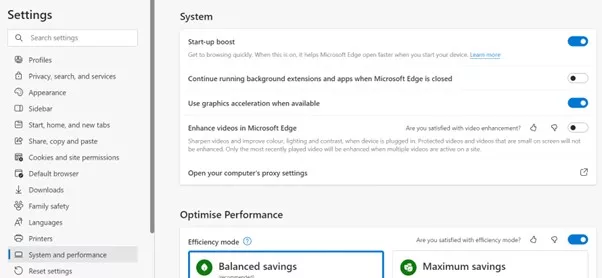
- How do I disable Google Chrome from blocking TestReach in the background?
-
- Open Chrome main menu at the top-right corner of the screen and select “Settings”.
- Scroll down to the bottom and click on “System”.
- Disable the option “Continue running background apps when Google Chrome is closed” in the “System” section.
- Chrome will now close properly when you hit the cross button without any background processes open.