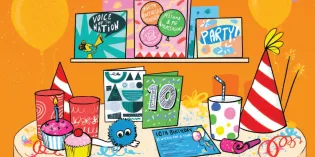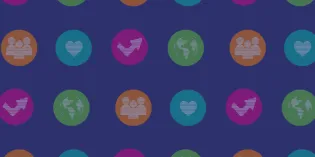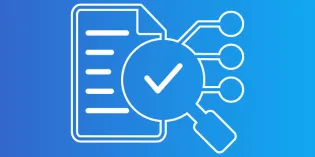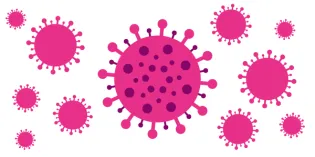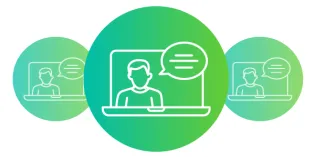RCPCH ePortfolio is on the risr/advance platform (formerly Kaizen).
For supervisors
Click on each title to see guidance and videos. These aim to help you review the progress of those users linked to you on the system. You can also download our full guidance at the bottom of this page.
- About the ePortfolio
-
Practically everything on RCPCH ePortfolio is trainee-led. This means that trainees start the forms. All necessary supervision forms for your trainees are contained in the event Progress+ Supervision Report (all options), which offers:
Induction forms- Induction meeting and personal development plan with Educational Supervisor
- Clinical supervisor induction meeting
The other forms trainees should start are:
- CSAC progression forms for sub-specialty trainees
- Supervisor and training post - this is very important as this ensures we have an accurate picture of training grades for trainees
Workplace based assessments - once completed the trainee can send the forms to be verified by an assessor
Supervision report forms
- Clinical supervisor trainer report
- educational supervisor report - known as "ESTR" this is the important one before ARCP and goes into full detail about the trainee’s progression.
- Placement reflection discussion – A less in-depth end-of-placement form. The ESTR is needed at the end of any post with educational supervision prior to ARCP, however, with longitudinal supervision the placement reflection discussion can be more appropriate if ARCP is not imminent.
Video guide: We have created a handy video guide to demonstrate the different supervision forms and how to fill them in.
- Find users
-
Your trainees will be listed in the dashboard in the My Trainees widget.
- Click the name of the person you are linked to for their details (if not there, they need to add you).
- Click Create new event to start a new form, for example, an assessment or additional supervisor meeting form.
- You can also quickly identify those trainees who may have non-standard ARCP outcomes and need additional support from you.
If you cannot find a trainee this will indicate that they have not yet added you as a supervisor from their own account. Alternatively, you may have expired as their supervisor and will require an extension from the College.
Video guide: This explains your dashboard as a supervisor, and how to navigate to your trainee's profile.
- Review a user’s ePortfolio
-
When you click on your linked user, you will see how they have progressed with their mandatory elements for their overall level.
If you want to see all the items in a user's timeline, click Timeline in the blue banded area at the top. This will offer shortcuts to certain categorised events or forms, or you can select the whole timeline and use the search function.
Video guide: How to review your trainees progression through their dashboard and key capability evidence reports.
- Review and sign off a trainee's capabilities
-
Trainees only need to be signed off at the end of a level of training to progress to the next level:
- the end of Core level, going into Specialty level or
- the end of specialty level prior to CCT.
This is done in the Educational Supervision Trainers Report (ESTR), by reviewing the evidence that is pulled into the form and making the declaration that you are happy for the trainee to progress.
We ask trainees to showcase the highlights of their evidence rather than expect supervisors to try and review everything. So, you no longer see numbers populating next to learning outcomes. Instead, you see the dates and titles of the events a trainee has tagged to each key capability and can preview each piece of evidence.
For more detail:
- ePortfolio for supervisors - full guidance - download below
- Judging outcomes at ARCP under Progress+ - download below
- Additional guidance for ST4 or ST5(C4) trainees moving to Progress+ Core level - when they have already been signed off at Level 1 on Progress or have entered at ST4.
- View the first video under 'About the ePortfolio' , above, where the supervision forms are mentioned. The video also covers signing of trainee's capabilities.
- Review a user’s Personal Development Plan (PDP)
-
The PDP section on ePortfolio is updated for a more focused and goal-driven targeted approach. This video explains more.
- Getting trainer status on the GMC Register
-
Medical schools and postgraduate training organisations must maintain their list of approved and recognised trainers through the GMC Connect portal. Once the details are submitted, the doctor's record on the medical register will be updated the next working day.
If you are a registered doctor, and your record on the medical register does not show your trainer role, please contact your medical school or postgraduate training organisation to ask that they submit your details on GMC Connect.
- Supporting LTFT trainees
-
View RCPCH guidance for supporting less than full time trainees. Our updated webpage includes statutory and RCPCH guidance, as well as contacts, for trainees who work less than full time (LTFT).
For ARCP panel members
ARCP panel members are a key part of a trainee's journey through training progression. Click on each title to see guidance and videos. These aim to help you review the progress of those trainees linked to you on the system.
- Account set up
-
Deaneries are usually responsible for ensuring ARCP panel members' access is accurately set up on ePortfolio. They usually send a list to the Training Services team who then give the necessary access. An ARCP panel member role is assigned and location access is given.
You need to ensure you have an RCPCH account, with an accurate registered email ID and GMC number entered on record. (Register for an RCPCH account)
- Find your trainees
-
Your trainees will be listed in the dashboard in the My Trainees widget.
Click the name of the person you wish to view. You may want to click on VIEW ALL USERS to see a complete list.
Trainees are linked to panel members via the location access relation. If either your or the trainee's location access has expired, you are unable to view the trainee's profile. In this instance, please write to training.services@rcpch.ac.uk. and the team will reinstate the location access.
- Review a trainee's ePortfolio
-
As an ARCP panel member, below are the main forms you need to be able to review on a trainee's profile
- ARCP Preparation Form
- Progress+ Supervision Form - Educational Supervisor Report for ARCP or Joint ES and CS report for ARCP
- ARCP outcome - one part and two part forms
- Key capability evidence reports
- Judging ARCP outcomes
-
We have some guidance to explain the different outcomes and how to conduct an effective ARCP review meeting.
- Guidance from the Academy of Medical Royal Colleges
- Judging learning outcomes at ARCP Progress+
- ST4 or ST5(C4) trainees moving to Progress+ Core Level
- CopMed Gold Guide 10th edition - Pg 70 onwards for ARCP Panels
‘Force majeure’ outcomes
The Outcome 10 derogations introduced as ‘no fault’ outcomes to enable progression or additional time where training was disrupted by the COVID-19 pandemic in 2020–2021 will be retained in subsequent versions of the Gold Guide as outcomes that may be applied in circumstances of ‘force majeure’.
Outcome 10s must only be used following a directive from the UK statutory education bodies, which may be triggered in response to a national emergency/force majeure such as a global pandemic. When the use of Outcome 10 is directed by the UK statutory education bodies, this may include the use of specific additional C codes for clarification.
- ePortfolio video guides
-
We now have video guides to walk you through using the ePortfolio as an ARCP panel member.
Video 1 - explains what your dashboard contains, how to access your trainee portfolio and what information is covered on their dashboard, qualitative and quantitative evidence reports and ARCP preparation form.
Video 2 - explains how to access your to-do list and ARCP two-part forms, how to create an ARCP one part form, viewing the trainee timeline and supervision report and the specialty level trainee dashboard and sub-specialty evidence reports.