The first step is to register for your expenses account. You need to log in to your RCPCH online account on this website and add your bank details. You'll get an email to access your new account on the expenses system, which is called Continia. You just need to do this once, but you can always come back to your RCPCH account to change your bank account details.
About
Our new online expenses management system is live as of 14 June 2023, and replaces the old, paper-based system. It significantly improves how you claim expenses and reduces processing time.
Register for your RCPCH expense account (first time only)
Go to the top of this website and Log in. Enter your RCPCH number and password.
Once you're logged in, click My Account. You will see your account dashboard.
Scroll down to the block, Claim expenses, as shown below. Click or tap Add your bank details.
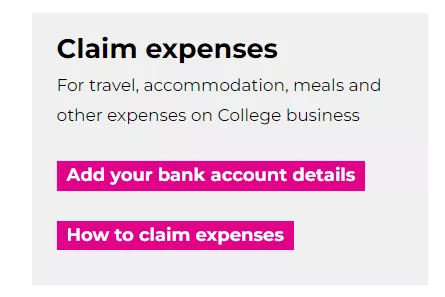
You'll see a screen like the below. If you are ready to provide your bank details, tick the box and click or tap Register.
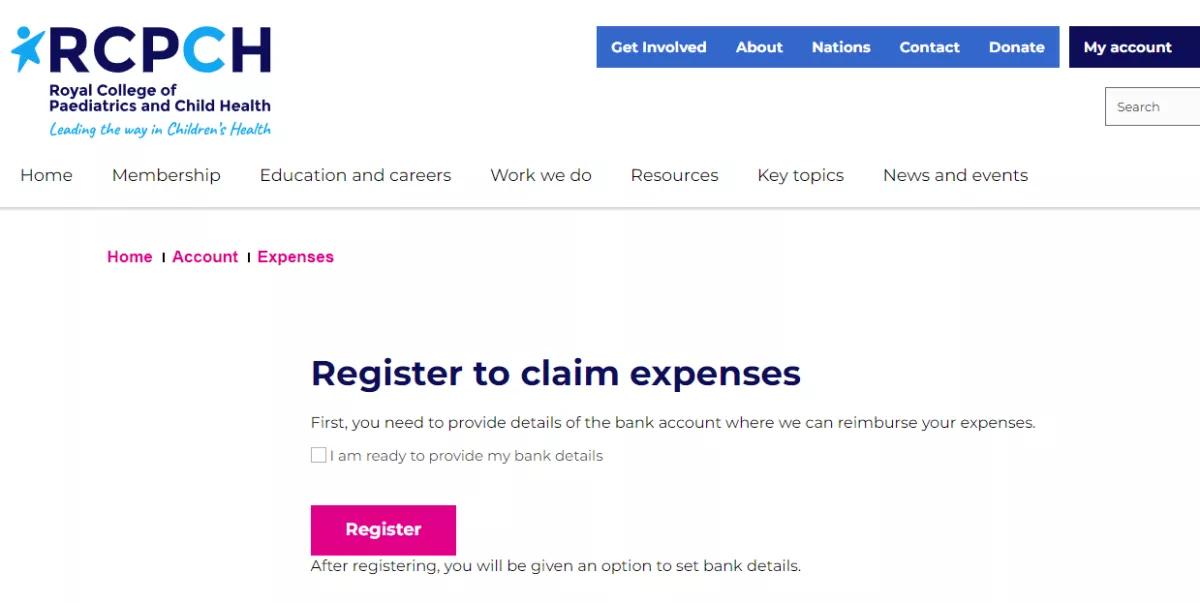
You'll then be asked to add your bank account details in the UK or outside the UK - see the next sections for detail.
- Don't yet have an RCPCH online account?
-
It's easy to create one - just click Register and follow on-screen instructions (most users won't yet have an RCPCH number). More detail in Help using your RCPCH online account.
- Need to check your email address is correct?
-
You'll need an email address to set up your expenses account. To check your default email address on your RCPCH account, go to Your contact preferences and click Edit your contact preferences. In Preferred email, select your email address.
If your preferred email address is not listed, you can go back to the account dashboard, and add this either to Your personal details or Your current work details.
Add your bank account details (UK)
You'll need to add details of the bank account your expenses should be paid into. You can update these details at any time.
Go to For UK bank account.
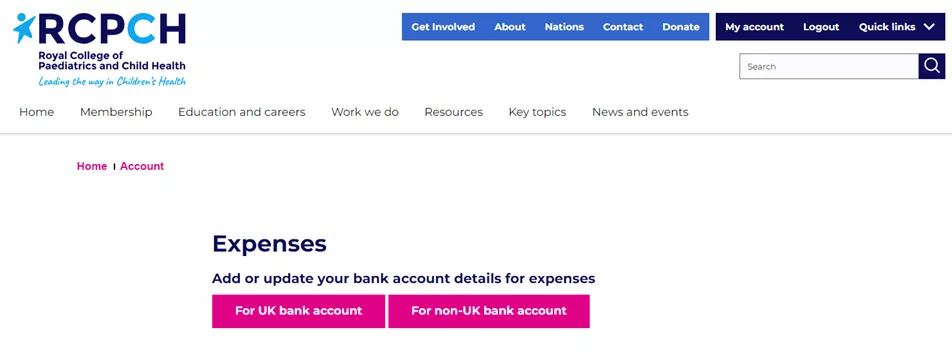
This will take you to UK Bank details. Click or tap Add bank account.
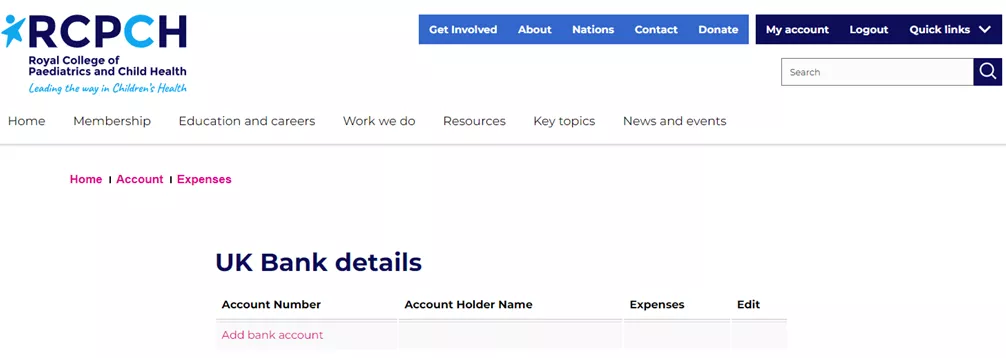
This will take you to Add bank details. Enter the sort code, account number and account holder name, and Submit.
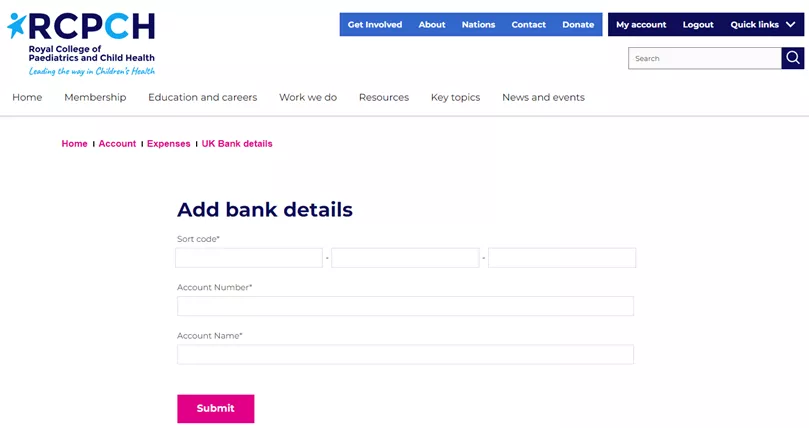
If you enter incorrect details, you'll see an error message showing where you need to make the corrections. Amend the details and click or tap Submit.
Once you have successfully submitted, you will see this thank you message:
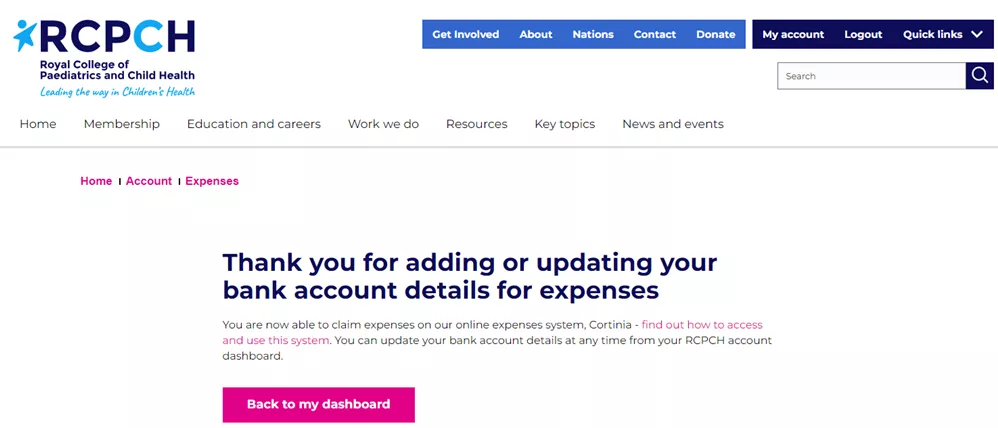
Important! Check for an email from website@rcpch.ac.uk – click on the link the message to activate your RCPCH expense account on Continia, the online expenses system.
Add your bank account details (outside UK)
You'll need to add details of the bank account your expenses should be paid into. You can update these details at any time.
Go to For non-UK bank account.
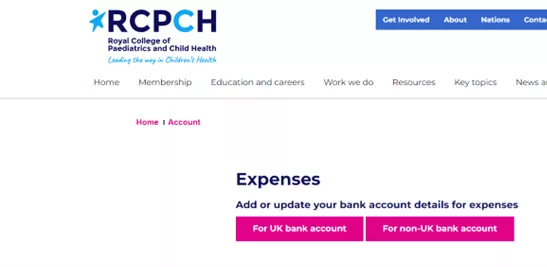
This will take you to the following screen. Click Add bank account.

This will take you to Add bank details. Enter all details and Submit.
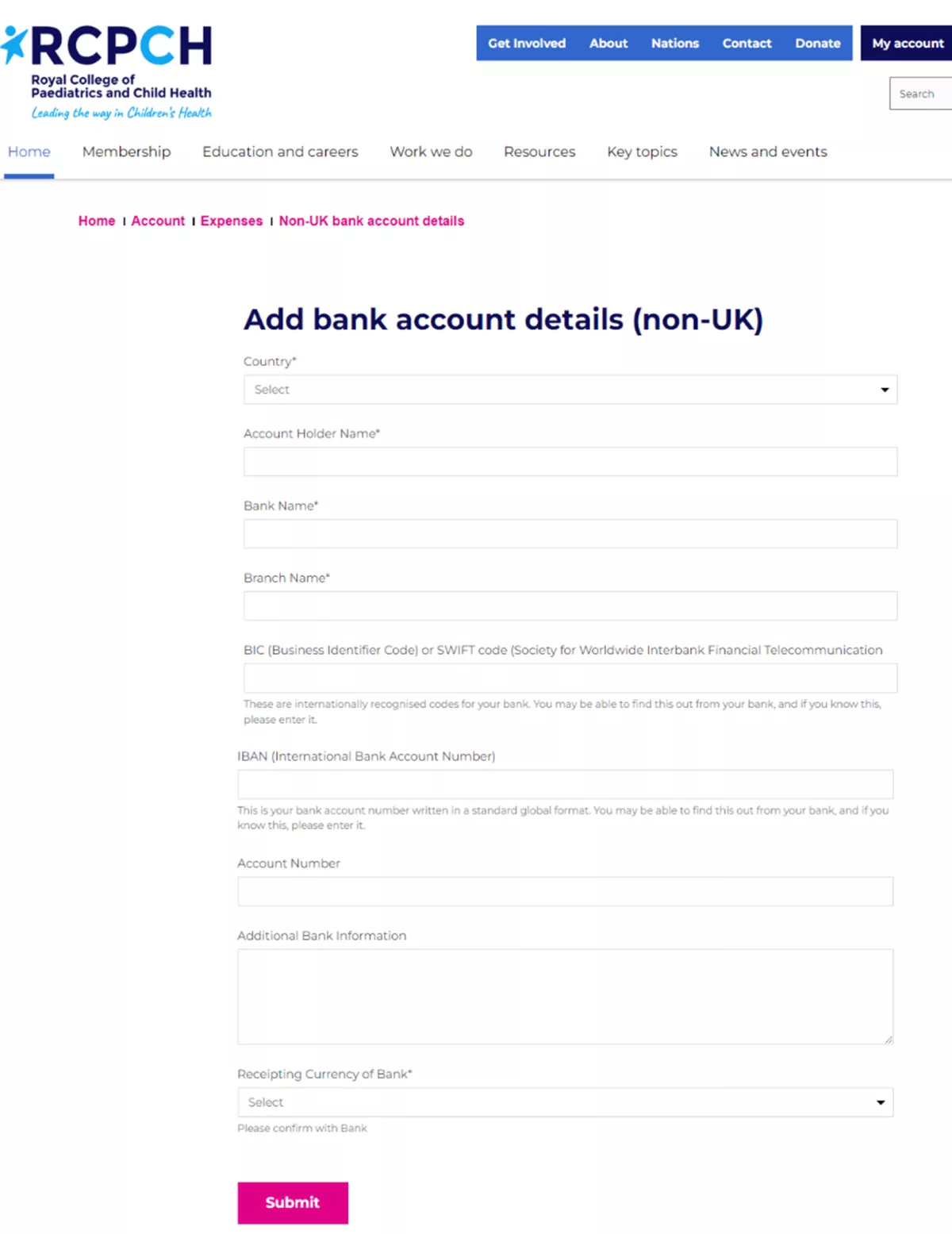
If you enter incorrect details, you'll see an error message showing where you need to make the corrections. Amend the details and click or tap Submit.
Once you have successfully submitted, you will see this thank you message:
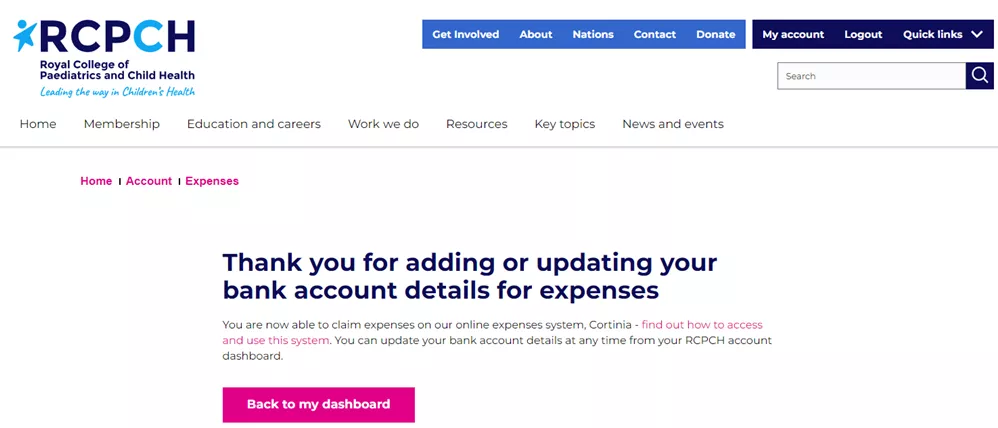
Important! Check for an email from website@rcpch.ac.uk – click on the link the message to activate your RCPCH expense account on Continia, the online expenses system.
Check and update your bank details
You can check or change the bank account that your expenses are paid into.
From your account dashboard on this website, go to the Claim expenses block and click the first button.
On the next screen, click, For UK bank account or For non-UK bank account.
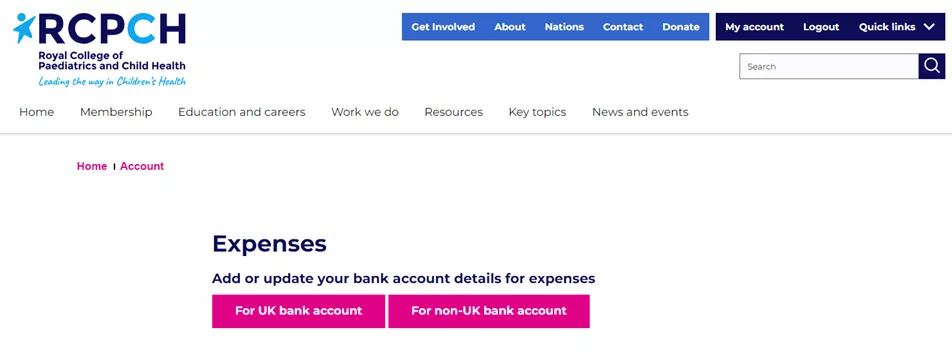
You should see details of the bank account currently on your expense account. Click Change.
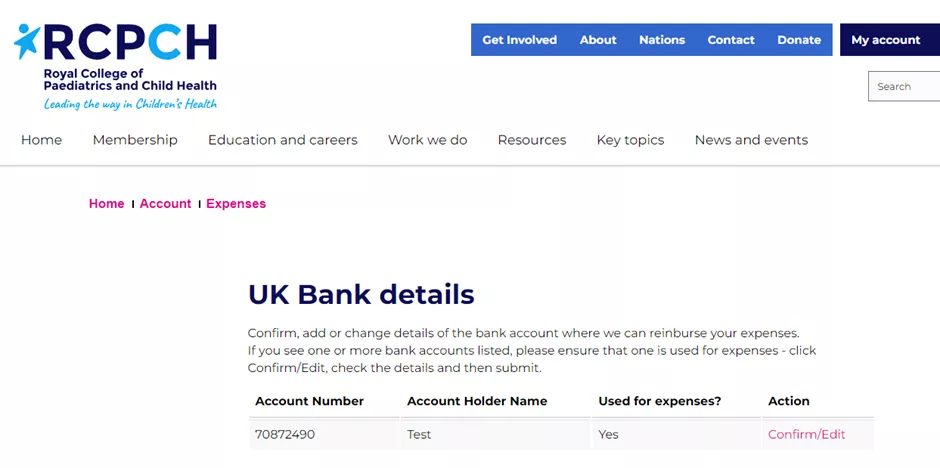
Then add details of your bank account as above.
How to claim expenses
Once you have your expenses account, with bank details, you are ready to submit a claim! You can do this in two ways - through the web portal on any modern web browser, or on a mobile app. We have instructions for each.










