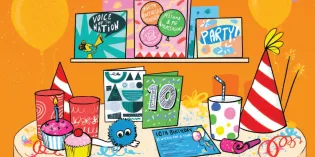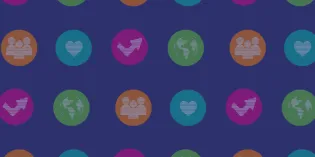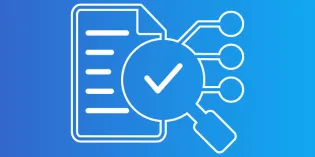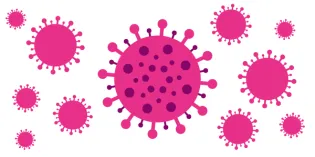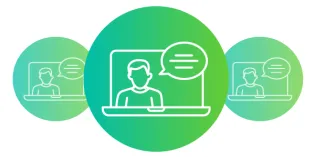We outline who is eligible for theory exams and how to register, when and where the exams usually take place, what time they start and end, and how much they cost.
Most candidates sit their theory exam in a dedicated test centre. Some are eligible to use remote invigilation instead, which is done at home or in a private setting.
We normally have three theory exam diets a year. Check the dates and locations of upcoming theory exams, and when you need to apply (regularly updated).
Use our online booking system to apply for an upcoming exam during the application period. As needed, you can request reasonable adjustments. We also explain how to withdraw your application.
Your admissions document will be emailed to you about 3-4 weeks before your booked exam. This has the information you need to sit your exam. You will need to bring a valid form of ID.
Find your results on your RCPCH online account (this website) 6-7 weeks after your exam. Many candidates do not pass on their first attempt. Consider your training timeframe and speak with your supervisor and others for support.
Our syllabus outlines the core knowledge requirements for each theory exam. We also explain the question types and how to approach questions with images.
What is it like to sit the theory exams on a computer? To help understand how it works, practice with our online sample papers for each theory exam.
How and what to study? Our short, free videos by examiners offer quick tips and our textbooks cover each exam in detail. We also host regular courses.