RCPCH ePortfolio is on the RISR/advance platform (formerly Kaizen).
We provide guidance on how to use it, including instructional videos and downloadable guides.
- Improvements and updates
- Get an account
- Your timeline
- Your To do list
- Your dashboard and profile
- Tag your events to the RCPCH Progress+ curriculum
- View your assessments tagged using the Key capability evidence reports
- Add a supervisor with your training post
- Send an assessment to an assessor
- Use development logs and skills log effectively
- Supervision reports
- Prepare for your ARCP
- Personal development plan and goals
- Add documents and access to Files area
- Download your ePortfolio
- Note on web browsers
- Privacy and using ePortfolio
- Advice on using reflective notes in ePortfolio
- Contact
- Downloads
RCPCH ePortfolio is your online portfolio. It facilitates your development and offers structure and evidence to support your training. It is easy to use and stores everything you do in your timeline.
Improvements and updates
We continue to improve RCPCH ePortfolio on the risr/advance platform, so that it works best for you. Our ePortfolio User Group addresses and prioritises improvements. We communicate regular updates via the 'important messages and announcements' section on ePortfolio.
- August 2025 - RCPCH guidance on the responsible use of AI in ePortfolio entries
-
The use of artificial intelligence (AI) in healthcare is a rapidly expanding field, with much potential for patient care, communication and training. In particular, there has been an expanse in the use of GAIT (Generative Artificial Intelligence Tools). Our new guidance explains how paediatric trainees and trainers can use AI ethically, safely and effectively in your ePortfolio practice.
See Responsible use of artificial intelligence in ePortfolio entries - guidance
- August 2024 - Transfer of doctor in paediatric and MTI roles to Progress+ curriculum
-
Doctors having these roles on ePortfolio will be transferred to the Progress+ curriculum by 1st August 2024. All previous work will remain on your timeline. You will see a new version of the assessments, your dashboard and the way you view your completed assessments against the curriculum. Tagging to the curriculum has been simplified.
For detailed guidance, download the ePortfolio guidance for Doctors in Paediatrics and MTI below.
- July 2024 - A new Files area
-
risr has updated the way all users view their files, or documents on risr/advance, the ePortfolio platform. As of 2 July, there is a Files area, replacing the Document library. (This is part of the risr development release v2.29 for all clients, and is not an RCPCH development)
For details, see the section, Adding documents and access to Files area
- May 2024 - Restored links after transfer to Progress+, one source of truth for curriculum display
-
- We worked with risr to restore links that did not pull through to reports in the recent transfer to Progress+.
- We have established a 'one source of truth' for curriculum display. Our advice stands to only check curriculum coverage reports via the hyperlinks on your dashboard. For details, download the Progress+ trainee guidance,
- Where possible, we are unifying the different views of trainees, supervisors and others viewing a trainee ePortfolio.
- November 2023 - Varied improvements
-
- Educational Supervisor and Joint supervisor report for ARCP - Trainees are asked to 'showcase their evidence' to their educational supervisor for two reasons:
- It puts the trainee back in control of the evidence they want to demonstrate to supervisors, and by extension ARCP panels or specialty committees.
- It removes the expectation of a supervisor to have to check through high numbers of tags.
- CSAC Progression forms - Adjustments to forms in terms of presenting data with subspecialty curriculum evidence qualitative report embedded within.
- One dashboard - We removed the ‘My Information’ dashboard. We streamlined the dashboards to replace the bulky boxes with links. Further details below
- Evidence tags to curriculum - There is now only one type of way to do this rather than multiple. This reduces the expectation to tags lots and consider quality of experiential reflection.
- Readiness for Tier 2 form - This is now mandatory for trainees moving to Tier 2 rotas.
- Key capability evidence report and Level requirement report - These replaced the Learning outcome goals and Level requirement checklist, which are now redundant. Detailed guidance in the Downloads box
- Educational Supervisor and Joint supervisor report for ARCP - Trainees are asked to 'showcase their evidence' to their educational supervisor for two reasons:
Get an account
If you are a trainee paediatrician in the UK, you will need to be registered for training and be an active member with RCPCH. Find out your membership / training type and apply.
If you need access to RCPCH ePortfolio for a different reason, contact training.services@rcpch.ac.uk for training-related access or cpd@rcpch.ac.uk for CPD Diary access.
You can then log in to your ePortfolio with your RCPCH online account.
Your timeline
Your timeline hosts all of your activities in one place. This includes workplace assessments, reflective logs, skills and development logs, curriculum comments, training posts, supervisors added, ARCP (Annual Review of Competence Progression) forms and more.
You can also create new forms from your timeline by selecting the Create New icon, or the + button at the top.
Your To do list
This is indicated by the red bell at the top of your screen, including the number of items pending.
It shows requests to complete assessments for other trainees, or forms that have been returned to you for further work as part of their process.
Your dashboard and profile
You have one dashboard, which is the ePortfolio landing page, with all necessary reports listed and linked.
From your dashboard, you can:
- Create new forms, such as assessments or development logs
- Read the RCPCH important messages inbox
- View the key capability evidence reports and level requirement reports.
- See outstanding assessments, when you created them and when you sent reminders (for those sent on or after 01 April 2022)
- See your indicative CCT date, usually based on your last ARCP
- See your skills and development logs summary
- See your assessments summary
- Get certifications for child protection and life support
Video guide: Doctors in training - Covers Core and Specialty level trainees dashboard, timeline and header bar and to do lists
Tag your events to the RCPCH Progress+ curriculum
You can find detailed guidance regarding tagging your events at Page 8 of the ePortfolio guidance for Progress+ Trainees - June 2024 document, which you can download below.
Tagging to SPIN under Progress+ is slightly different, as the SPIN modules were built alongside the previous Progress curriculum. For detailed process, please refer to the Guidance for tagging to SPIN curriculum for Progress+ trainees document.
Video guide: Doctors in training - Covers ensuring correct curriculum access, tagging assessments and logs to Progress+ and SPIN curriculum
View your assessments tagged using the Key capability evidence reports
You can find detailed guidance regarding viewing your qualitative and quantitative key capability evidence reports at Page 5 of the ePortfolio guidance for Progress+ Trainees - June 2024 document.
Video guide: Doctors in training - Covers viewing your assessments tagged to Progress+ curriculum via the Key capability evidence reports
- Introduction and Core level trainee evidence reports - 00:00
- Specialty level trainee evidence reports - 07:46
Add a supervisor with your training post
We have combined adding your supervisor with your training post.
- Go to your dashboard
- Click Create new event, select Add supervisor and Core/Specialty level training post
- Add a start date and end date to cover the period for which your supervisor needs to be connected with you. If you add the same start and end date, you will add them for one day only
- Add your educational and clinical supervisor details
- Always ensure you have a training post with no overlapping dates as reports pull data from within the range of your training posts
Send an assessment to an assessor
Once you have completed your part, you can send to your assessor.
- From your timeline, select New event
- Select Event type and choose an assessment
- Complete all relevant fields (the mandatory fields are marked with a red star)
- In Specify next responsible person, start typing the name of your assessor and select the right name (scroll down to see what to do if the name is not listed)
- Click Send to Assessor to send to your chosen assessor
If your assessor is with you:
- You can select Fill in on the same device. The assessor section will display at the bottom of the event. They can complete their part and click Submit, which will send your assessment over to your assessor’s To Do list for authorisation. (They will need to log in to their account to authorise the event.)
Remind your assessor:
- You can click Remind to send an automatic reminder email to the assessor. This includes a link to log in and complete the assessment.
- We have an outstanding assessments report hyperlink to list the assessments you have sent that have not had a reply.
If the assessor's name is not listed:
- Most of the time, your assessors will have an RCPCH ePortfolio account, and you will be able to find them by name. It is important that you do this so that they get your assessment.
- However if you cannot find their name, you can invite them to join RCPCH ePortfolio by entering their email address. They will get an automated email from no-reply@kaizenep.com.
- We are aware that some Trusts are automatically filtering these emails. In these cases, please ask your assessor to speak with their IT department to allow these emails.
Video guide: Doctors in training - Covers adding your supervisor and training post, sending assessments to assessors and other colleagues.
Use development logs and skills log effectively
RCPCH ePortfolio has a range of development logs and a skills log you can use to meet curriculum requirements. Bear in mind, they cannot solely demonstrate evidence of the curriculum key capabilities as these need to be shown from the assessments table. For guidance on using any of the 13 development logs, see this video (about 7 minutes):
If you want to see an example of how the skills log can be used, please see this guidance video:
Please note: The video refers to three training levels within Progress curriculum. This is now changed to Core and Specialty level in Progress+ curriculum. However, the format and other aspects of Development log and skills log remain the same. We are in the process of creating new guidance soon.
Supervision reports
All supervision reports are in the same form. From here you can select:
- Induction meeting with PDP (Educational Supervisor) - we consider this mandatory at the start of your placement to identify your Personal Development Plan (PDP). There is a PDP specific video guide under the Performance Development plans and goals section.
- Clinical supervisor induction meeting - an optional form if there is a clinical area you specifically want to focus on outside of your educational PDP.
- Midpoint review - good practice suggests these should be used, especially if placements are longer than 6 months, to see how progress against curriculum and PDP is going.
- Educational supervisor trainer report for ARCP - a mandatory form for your ARCP panel. This is where your supervisor formally reviews your progress against the curriculum. Only at the end of a level of training do curriculum objectives need to be signed off. These recommended ARCP panel judgements for Progress+ will help guide educational supervisors.
- Clinical supervisor trainer Report - can be used if your educational supervisor is different from your clinical supervisor and your educational supervisor would like to see one as part of their review (most useful for those supervising trainees in Specialty level training that have two curricula to complete.
- Joint Educational and Clinical Supervisor Report - this is the same as the Educational Supervisor Trainer Report for ARCP when your educational and clinical supervisor are the same person.
- Placement reflection discussion (not for ARCP) - can be used where a placement ends but an ARCP convenes after the end of the next placement and progress in first placement needs recording.
If you are uncertain which supervision report to use, consider if an ARCP panel would need to review your form. In most cases, the Educational supervisor trainer report for ARCP is necessary, even for six-month posts.
Video guide: Doctors in training - Covers how to fill in your Progress+ supervision report as a Core and Specialty level trainee - ESTR, Joint ES/CSTR and Induction meeting with PDP (Part 1)
- Introduction - 00:00
- ESTR for Core Level trainee - 04:02
- ESTR for Specialty Level trainee - 08:42
Prepare for your ARCP
While the RCPCH has no direct involvement in your ARCP, this is solely run by your local programme, we do host the ARCP form in the ePortfolio and have created a new ARCP preparation document form in your ePortfolio. This requires as a minimum:
- You upload a copy of your Form R (Trainees in Scotland: complete your annual SOAR declaration)
- You generate the reports of your life support and child protection certificates (as they appear on your dashboard)
- You display the list of meetings you have had with your supervisor
- You can also attach further files to address the requirements your local programme might wish you to prepare
We can offer some general guidance relevant to all trainees from our experience and work with heads of schools of paediatrics.
- Make sure you adhere to timelines for completing supervisor reports and, if in higher level subspecialty training, CSAC progression reports..
- You only need to have your curriculum learning outcomes signed off when you are moving levels (e.g. from Core Level Training (ST1-ST4) to Speciality Level Training (ST5-ST7) and completing training by exiting Specialty Level Training for CCT.
- NB owing to the recent changes to how the RCPCH Progress+ curriculum is presented in the RCPCH ePortfolio, it is possible that you won't have sign off for the previous level (e.g. in Specialty Level at ST5 you don't have Core Level signed off). This is not a problem and it is accepted that you will have demonstrated all of the Core level requirements by having moved into Specialty. Further guidance for trainees at ST4 or ST5(C4) can be accessed here - For ST4 or ST5(C4) trainees moving to Progress+ Core - guidance | RCPCH
Video guide: Doctors in training - Covers how to fill in your Progress+ supervision report as a Core and Specialty level trainee - Clinical Induction and Trainer reports, Midpoint Review, end of placement reflection discussion (Part 2) and ARCP Preparation form
- Part 2 of supervision reports - 00:00
- ARCP Preparation Form - 05:42
Personal development plan and goals
As part of your induction meeting with PDP with your educational supervisor, you can identify areas that you wish to progress and your supervisor will help craft these into SMART goals. These videos offer helpful guidance on how to get the most out of your ePortfolio (this video gives an example of how a trainee might use the PDP at the start of their training):
We also have an example of how a middle grade trainee might use the PDP goals functionality:
Add documents and access to Files area
As of 2 July 2024, as part of risr development, the Files area replaces what was the Document library. Risr development updates are quarterly, applicable over all their clients, including RCPCH.
When you click on Files in the main menu, you can view all files you have uploaded to your ePortfolio. This gives a quick, read only view of your training journey.
Using the Files area
These are the key features of the Files area compared to the previous Document library:
- The Files area is read only. You can view all your files here, but unable to add or delete files. Rather you can add or delete files on your Events - see below for details
- Existing folder structures have been incorporated into the relevant file's name.
- The search is improved. You can search by file name or the folder name. You can also bookmark your searches so you can use them again later.
- There is no storage limit.
- You can no longer attach a document to an event after it is completed via the 'Add documents' function at the bottom of the event.
Here is a screenshot of the Files area:
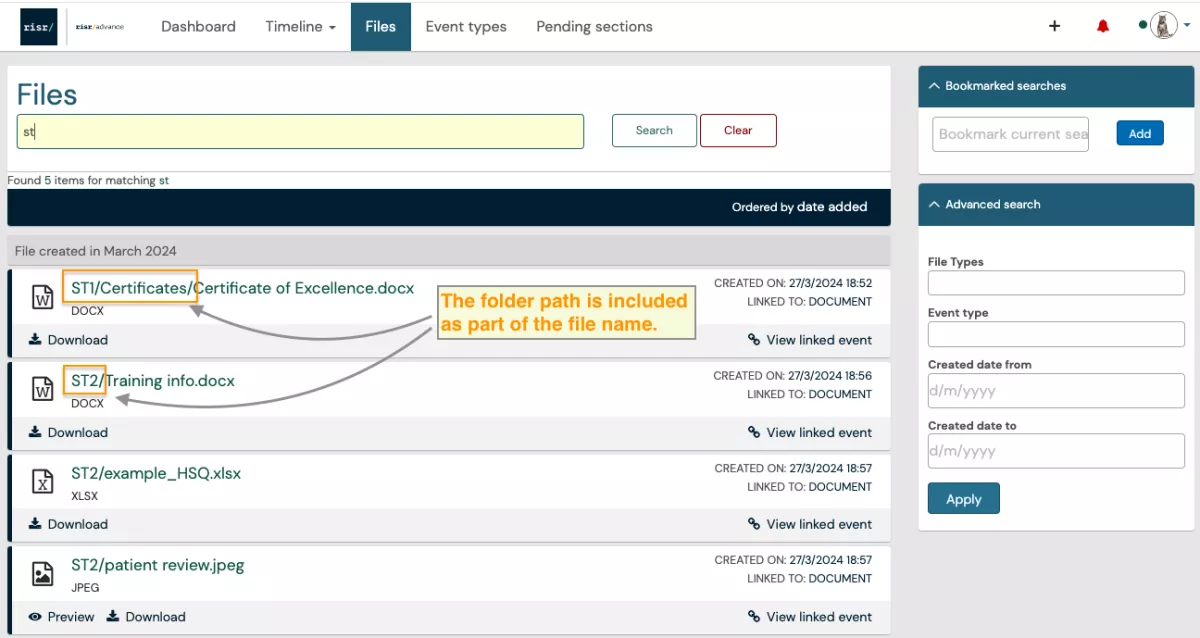
Adding and deleting files
You can upload a file to an Event that has an Attach/Choose File field. When a file is added to an Event, it can then be viewed in the Files area.
You can delete a file from an Event if you have the necessary permissions.
Viewing files in an Event
You can go to an Event and see the file(s) attached to the event in the sidebar.
Here is a screenshot of a sample Event with one file showing in the sidebar:

risr has created a three-minute video about this change to the Files area.
Download your ePortfolio
For individual events
- Open one of your assessments or logs and click on blue box that states download PDF
For the whole of your ePortfolio
- Go to Reports tab at the top
- Click on All ePortfolio Report
- Click Generate
This report can then be downloaded if needed.
Note on web browsers
We strongly recommend using Google Chrome or Microsoft Edge to access ePortfolio. Other browsers may not work as well, such as Internet Explorer, which Microsoft no longer supports.
Privacy and using ePortfolio
The purpose of the following is to:
- inform trainees, trainers and CPD Diary users of circumstances under which the College may be asked to disclose information held on ePortfolio to a third party without consent
- provide guidance to trainees, trainers and CPD Diary users on how to enter information on ePortfolio whilst retaining the educational value.
- Legislative background
-
There are two legislative frameworks which govern the way that we process data held on ePortfolio: General Data Protection Regulation (GDPR) 2018 and Medical Act 1983.
We are governed by the GDPR principles outlined by the Information Commissioner's Office (ICO) - see our membership privacy notice and the ePortfolio privacy statement below. To find out more about your rights, visit the ICO website or to make a request please contact the Data Protection Officer on information.governance@rcpch.ac.uk or writing to: Data Protection Officer, RCPCH, 5-11 Theobalds Road, London WC1X 8SH.
Section 35A of the Medical Act 1983 states that, for the purpose of assisting the General Council or any of their committees in carrying out functions in respect of a practitioner’s fitness to practice, a person authorised by the Council may require a practitioner or any other person to supply such information or produce such a document which appears relevant to the discharge of any such function.
- Disclosure of information
-
Under our legislative requirements, there may be certain circumstances where we are asked to disclose information to a third party without the consent of the data subject because a Data Protection exemption applies. It is important that you are aware of these:
- Under section 35A of the Medical Act 1983, the GMC may ask us to release information held on ePortfolio in a case of fitness to practice.
- We may receive a court order or coroners request to release information.
- The Police may request that we release information on ePortfolio for crime prevention purposes.
- We may be asked to release information by a patient subject access request, if the patient is identifiable.
For more information, download the privacy notice below.
Advice on using reflective notes in ePortfolio
Keep reflective notes, as fully anonymised as possible. Other practitioners, patients, parents and staff should not be named or be readily identifiable from the information you provide. For example, instead of referring to patient Jane Smith, refer to them as patient X. Never include the patient ID number or name. Avoid including date of birth (if necessary refer to the patient’s approximate age), addresses or any unique condition or circumstance of that patient which may allow someone to identify them when used in conjunction with other information they have access to. Occasionally it will be unavoidable as the condition of a particular patient will be unique, but try and minimise the patient identifiable information that you provide.
Word the reflective notes in terms of:
- Brief description: what are you reflecting on? Outline the circumstance in general terms. Ensure that you anonymise data. You can describe a situation without including identifiable data. For example, use ‘patient x’ or ‘Dr S’ instead of names or patient numbers.
- Feelings: what were your reactions or feelings to the event in general? Try not to be judgmental, both to yourself and others, particularly when your reactions and feelings are still raw.
- Evaluation: what was the outcome? What was good and could have been done differently about the event?
- Analysis: what have you learnt? What steps will you now take on the basis of what you have learnt? – This is the most important section and will allow the other sections to be brief, generic and unidentifiable. This section will demonstrate both the learning outcome and reflection.
- Take advice from a senior, experienced colleague when writing reflection about cases that may be contentious or result in an investigation.
- The Academy of Medical Royal Colleges (AoMRC) has put together a helpful document to aid reflective practice.
- The AoMRC has also created guidance supporting foundation doctors on giving written feedback to their colleagues which can be applied to paediatric training as well
Most importantly, ePortfolio is an educational tool and not a medical record. It is important that trainees, trainers and CPD Diary users continue to participate openly and meaningfully with the appraisal process by continuing to use ePortfolio for genuine and detailed reflection that adds value to learning. However, this should be done without including patient identifiable or personal data. In the event you are referred to the GMC (a rare event, but more likely than a criminal prosecution), they will want to see evidence of refection. Good reflective learning will support you.
Over emotional reflections, written in the heat of the moment should be avoided, as should criticism of others or discussion of personal differences.
If you are unfortunate enough to be involved in an incident with a serious outcome, it is helpful to set out the narrative on paper immediately so that the events are recorded while still fresh in your mind, but formally documented reflection is probably better done after some consideration.
- Data regarding trainees and CPD Diary users will be held by RCPCH for twelve years following achievement of certification of completion of training/trainees have left the programme/CPD Diary users having last accessed their account in line with GMC guidance and best practice. After this retention period, the records will be destroyed. If you need to retain any information after this period, you will need to ensure that you have downloaded the records.
- If a request to release portfolio information is made directly to a trainee/CPD Diary users, advice should be sought from the Head of School or Regional Advisor (trainees only) and the doctor's Defence Society.
- Reflections following a SUI are important but a detailed description of the incident does not need to be stored in the ePortfolio. A doctor could reflect on an incident with their Educational Supervisor or TPD or more senior colleague. The discussion, reflection and learning points could then be recorded in the ePortfolio without a need to include the identifying clinical details either as a reflective log/note or using a workplace-based assessment tool such as Case Based Discussion.
Contact
For any help you need, queries you have or suggestions for improvements with your ePortfolio, please do contact our Training Services team (in Training & Quality) at training.services@rcpch.ac.uk.










